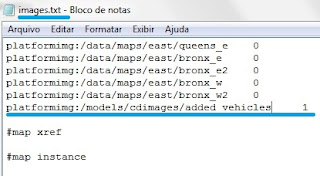This tutorial is based on this video.
- Easy way
Download this file (press ctrl + s to save), extract the files to this folder:
Open the OpenIV and choose the game version, navigate to the folder "\models\cdimages", click in the button "Edit mode" and drag and drop the file added_vehicles.img to the OpenIV window:
Now open the game and use an trainer to spawn the models :), inside OpenIV double click the file added_vehicles.img to see the names of the models, you will have in this file some helicopters, later you can add cars, bikes, etc..
- Hard, but more indicated, way
First we need an .img file to store the new vehicles, open the OpenIV and choose the game version, in this tutorial i will use EFLC, navigate to the folder "\models\cdimages":
now click in the button "Edit mode" and confirm the question:
right click an clear space of the file browser and go to New > GTA IMG Archive (.img ...
pay attention to the extension, must be IDE and DAT, not TXT :)
Ok, now we need to copy this files to the following GTA folder:
Open the file added_vehicles.ide with notepad and add the following text to it:
Save the file and close.
Obs.: I'm doing this example with EFLC, with GTA IV its almost the same, what changes is the root folder, in GTA IV its the folder where is the file GTAIV.exe (commonly C:\Program Files\Rockstar Games\Grand Theft Auto IV), for EFLC its the folder where its the file EFLC.exe (commonly C:\Program Files\Rockstar Games\EFLC).
Now find the file default.dat, right click it and make sure that the Read only check box it's unmarked:
Open this file with the Notepad to edit it, add to the line before "HTML http:" the path to the added_vehicles_handling.dat file:
Save and close. Now find the file gta.dat, do the same about Read only option and open it with notepad, add the following lines to reference the added_vehicles.ide file:
Save and close, find the file images.txt, same with Read only option, open with Notepad and add the following line to reference the img file:
Save and close.
Now what we need to do its edit the files added_vehicles_handling.dat and added_vehicles.ide to define the info that we usually replace into GTA files (handling.dat and vehicles.ide)
For example, for the Helicopters that i added in the OpenIV i added those lines to added_vehicles_handling.dat file:
And in the added_vehicles.ide file:
One for each vehicle
Now in the game you can test it using an vehicle spawner that accepts name input or use the scripthook console window and the command spawn name_of_model: